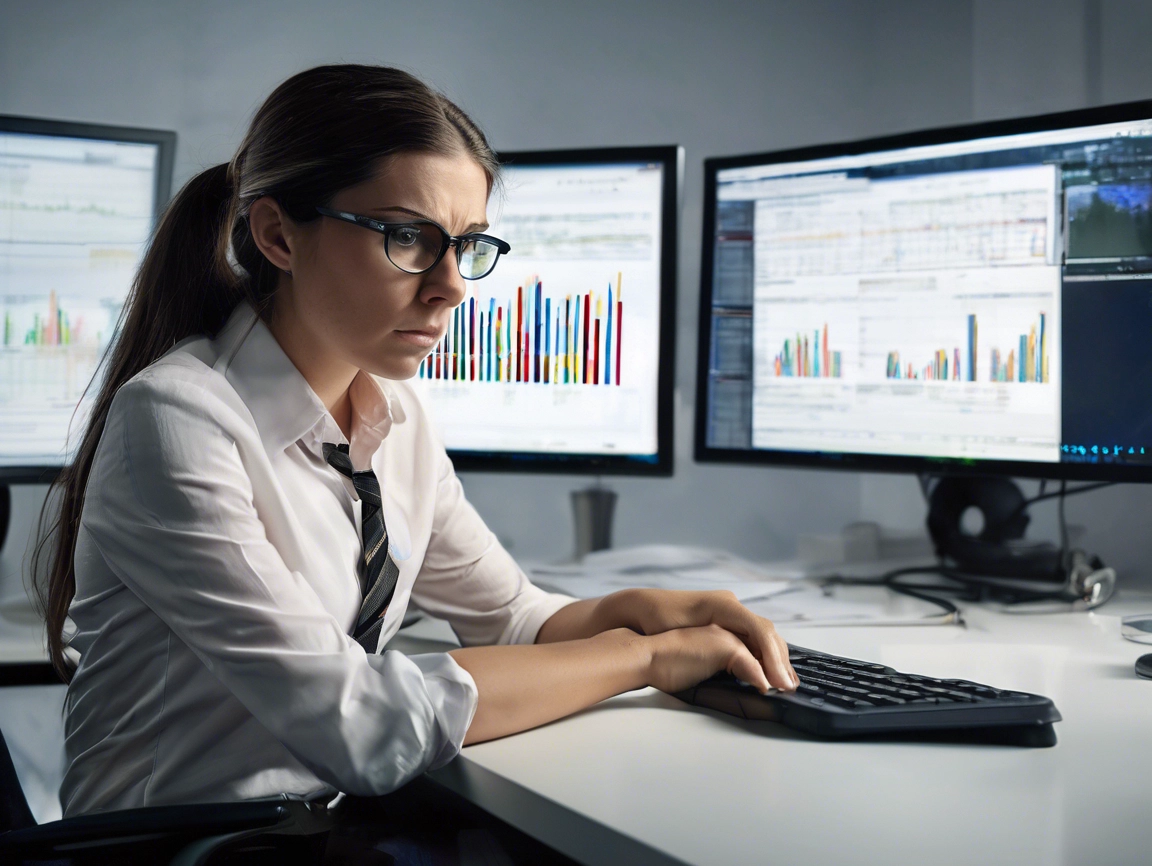Everyone wants a website that loads in under 2 second. If your page takes more than 3 seconds to load, unless you are Amazon or the BBC, visitors may just give up and go somewhere else. With Google actively penalising slow websites, it can even effect your all important page ranking in search results.
We all know why our website needs to be fast, the tricky part is actually making changes that improve its speed.
I have had some success in improving the speed of WordPress websites. However, that claim comes with a few caveats. I am not going to give you magic solutions that will work for every website . Choose slow web hosting, a badly coded theme and install over 30 plugins and there is only so much that can be done.
That said, follow these suggestions and you will be on the right track to a much faster website.
1. Choose good web hosting
Let’s start with the most important issue. Cheap shared web hosting will always slow down your website. Read reviews and talk to other business to find a good web host. Everyone has their horror stories and this will give you an idea of the key ones to avoid.
2. Scan your site for Malware
Hate to bring this one up, but if your website has suddenly slowed in speed it can be a strong warning sign. Sucuri online website scanner is a good place to start.
3. Choose a good theme
A badly coded theme can slow your website down considerable. If there are demo versions of the theme try them out. Look at the reviews and number of downloaded. Be sure that the theme works with the current version of WordPress
4. Don’t install more plugins than you actually need.
Plug-ins are extensions to the functionality of WordPress. They can range from inserting code for Google analytics, linking to your social media accounts or even a shopping cart to turn your site into a fully functional on-line shop.
Unfortunately too many plugins can add unnecessary files that will add to the download time for your website. Consider carefully if you really need each plugin you have installed. Always delete any plugins that you are no using.
Important: After installing a new plugin check the speed of your website. This makes it easy to find the culprit.
5. Test the speed of your website.
It easy to threw solutions at a problem without know what is actually slowing down your website. Use an online tool like GT Metrix to test your website. This will highlight areas that may be effecting the speed of your site . You can also use Google Page Speed Insights.
6. Use a caching plugin
Installing a cache plugin will make a big difference to the speed of your website. The two most popular cache plugins for WordPress are W3 Total Cache and WP Super Cache. They allow you to create static HTML copies of your pages that are displayed to visitors, which drastically reduce the time it takes to load a page. I personally find W3 Total Cache easier to configure and install.
Some points to keep in mind
- They can be tricky to configure if you have a lot of plugins.
- They need more resources to run than some cheap web hosts make available.
- Configure them badly and they can actually slow your website down.
- Take the time to understand what each setting does.
- Try activating each setting individually, so you can if anything breaks.
7. Optimize your images
Lots of large image files will slow down your website. While we no longer live in the world of dial-up. Don’t assume every household has fast broadband. You also need to consider mobile devices and varying internet speeds internationally.
Try to optimise your images before you upload them into your website. If you are not a Photoshop expert try online tools such as Yahoo’s Smushit (http://www.smushit.com/ysmush.it/) to get back those extra bytes from lossless compression.
Remember images should not be used instead of typography. Learn some css and keep your text as text.
Suggestions
- Resize your image before uploading
- Optimise images using lossless compression techniques
- Dust off your CSS (http://www.w3schools.com/css/) and use text rather than images for typography.
8. Consider installing a lazy image load plugin
If you have pages with a lot images, they often all have to load before the user sees a finished page. A lazy load plugin will load the images in the users viewpoint above the fold and then load the rest as you scroll down. This can offer considerable savings in initial load time.
However, test carefully as they can have unexpected side effects on complicated layouts.
I have used BJ Lazy Load to good effect. I like the fact you can adjust some of its settings.
WPMDEV has a good review of 6 Lazy load plugins
9. Use a CDN
For site with a lot of images, a CDN can free up some resources on your web server and improve the speed of your website. CDN stands for Content Delivery Network or Content Distribution Network . A CDN is basically a series of fast servers around the world that can be used to serve some of the files such as images and large downloads. This frees up resources on your web server, making your website run faster.
That said, they only host the static files in your website and will not improve the speed of WordPress itself.
Installing a CDN can also be tricky if you use SSL, so get professional help if you are unsure.
Useful resources:
Cloudflare offer a free account if you want to try out a CDN on the cheap.