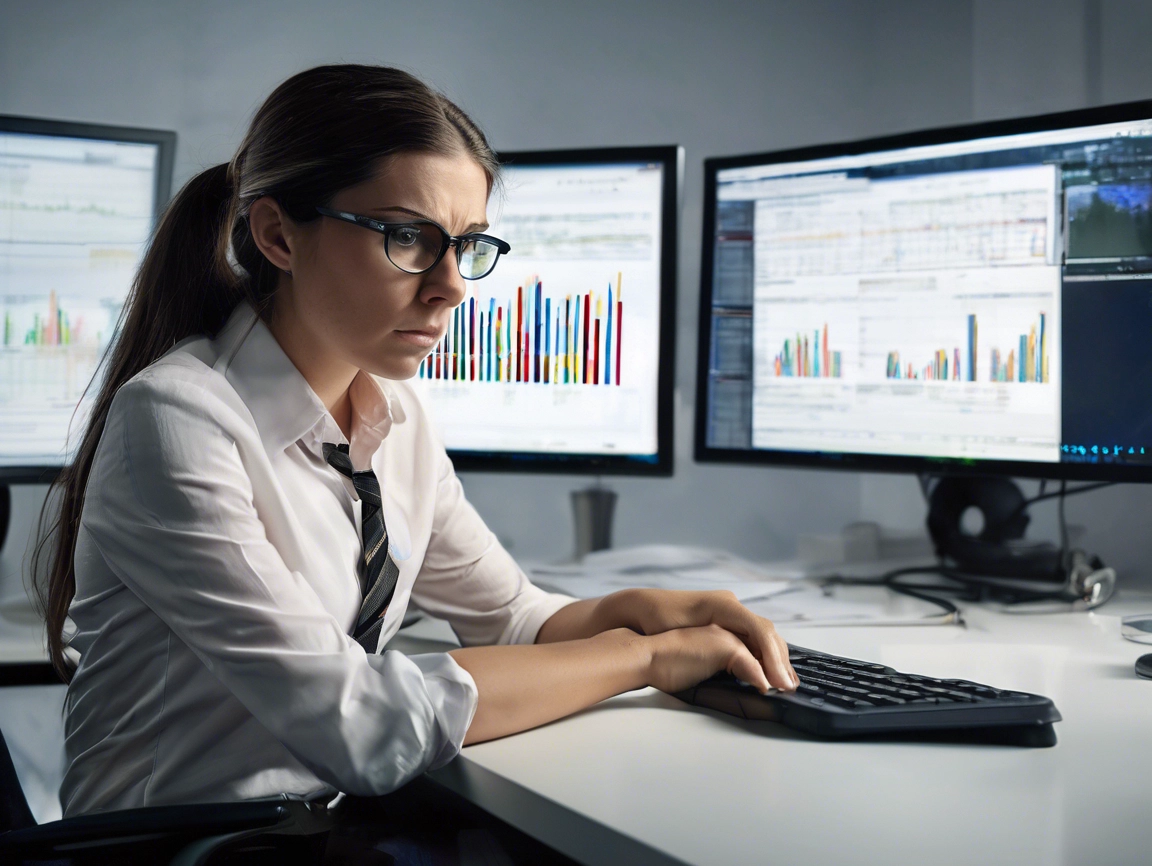WordPress updates can be scary if you are not confident with technology. Let’s talk about having a plan.
Regularly updating WordPress, along with themes and plugins, ensures that you have the latest features and bug fixes, and also protects your website from potential security vulnerabilities. However, updating WordPress can sometimes be daunting, as it involves potential risks of breaking your website or losing data if not done correctly. In this blog post, we will discuss some best practices for safely running a WordPress update.
Backup Your Website
Before making any updates, it’s essential to create a backup of your website. Backing up your website’s files and database ensures that you have a copy of your website’s data that can be easily restored in case of any issues during the update process. There are various backup plugins available, as mentioned in our previous blog post, that make it easy to create automated backups of your website. Additionally, store the backup offsite, such as in a cloud storage service or on your local computer, for extra security.
Test Updates in a Staging Environment
A staging environment is a separate copy of your website where you can test updates before implementing them on your live site. It allows you to identify and fix any issues without impacting your live website. You can create a staging environment using plugins or through your hosting provider. Test the updates thoroughly in the staging environment, including the WordPress core, themes, and plugins, and ensure that all functionalities are working as expected.
Update WordPress Core
Once you have tested the updates in your staging environment, you can proceed with updating your WordPress core on your live website. It’s essential to keep your WordPress core up-to-date to ensure that you have the latest security patches and bug fixes. To update the WordPress core, go to your WordPress admin dashboard, navigate to Dashboard > Updates, and click on the “Update Now” button. Make sure to backup your website again before proceeding with the update.
Update Themes and Plugins
After updating the WordPress core, it’s crucial to update your themes and plugins as well. Themes and plugins are often updated to fix bugs, add new features, and improve security. It’s essential to keep them up-to-date to ensure that your website remains secure and performs optimally. Similar to updating the WordPress core, you can update themes and plugins from the WordPress admin dashboard under Dashboard > Updates. Make sure to also update any custom themes or plugins that you may have installed on your website.
Check for Compatibility Issues
After updating WordPress, themes, and plugins, it’s crucial to check for compatibility issues. Some themes or plugins may not be compatible with the latest version of WordPress or with each other, which can cause issues on your website. Test all functionalities, including forms, buttons, navigation, and third-party integrations, to ensure that everything is working as expected. If you encounter any issues, try deactivating plugins one by one to identify the problematic plugin or seek assistance from the plugin or theme developers.
Monitor for Performance and Security
After running updates, it’s essential to monitor your website for performance and security. Keep an eye on your website’s loading speed, functionality, and security scans to ensure that everything is working smoothly. If you notice any performance issues or security vulnerabilities, take immediate action to address them.
Safely running a WordPress update involves careful planning, testing, and monitoring. By following best practices, such as creating backups, testing in a staging environment, updating WordPress core, themes, and plugins, checking for compatibility issues, and monitoring performance and security, you can ensure that your website remains secure, up-to-date, and functional. Remember to always backup your website before making any updates, and seek assistance from