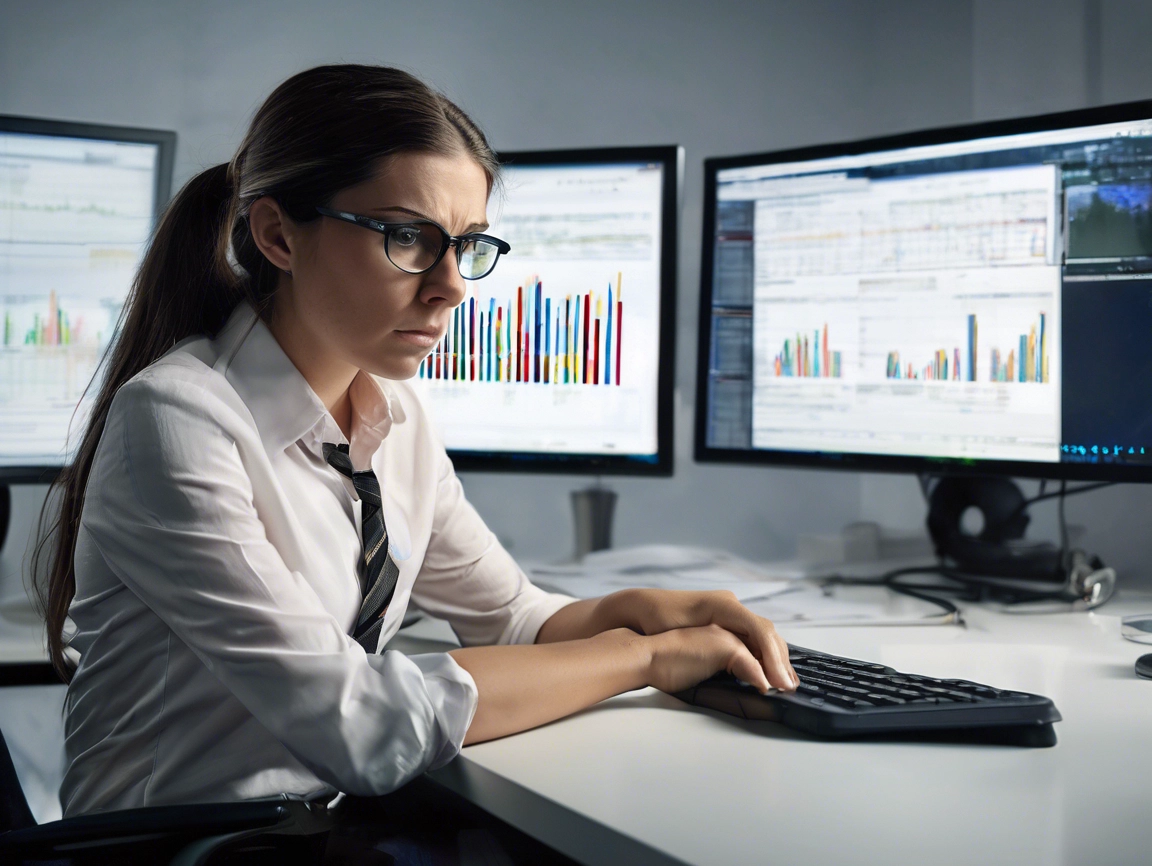As a website owner, one of the most crucial aspects of maintaining your WordPress site is regularly backing up your website’s data. Backups serve as a safety net, allowing you to restore your site to a previous state in case of data loss, website crashes, malware attacks, or any other unforeseen events. In this blog, we will discuss the importance of backing up your WordPress website and recommend some of the best plugins for reliable website backups.
Why is Website Backup Important?
Website backups are essential for several reasons:
Data Loss Protection: Accidental deletions, hardware failures, or software issues can result in data loss. Backups ensure that you have a copy of your website’s data to restore in case of such incidents.
Website Recovery: Website crashes or malware attacks can cause your website to go offline or become inaccessible. Backups allow you to restore your site to a previous state and get it back up and running quickly.
Content and Design Recovery: If you have spent time and effort creating content and designing your website, losing that data can be devastating. Backups help you recover your content, theme, and plugin settings, saving you from recreating them from scratch.
Business Continuity: For businesses that rely on their websites for sales, leads, or customer interactions, website downtime can result in revenue loss. Backups ensure that your website can be quickly restored to minimize downtime and maintain business continuity.
Best Plugins for Website Backups
- UpdraftPlus – https://updraftplus.com/
UpdraftPlus is one of the most popular and comprehensive WordPress backup plugins available. It allows you to schedule automatic backups of your entire website, including your database, files, themes, and plugins. The plugin also offers options to store backups on cloud storage services such as Dropbox, Google Drive, Amazon S3, and more. UpdraftPlus also includes easy restoration options, allowing you to quickly restore your website to a previous backup with just a few clicks.
- VaultPress – https://vaultpress.com/
VaultPress is a backup and security plugin by Jetpack, a popular WordPress plugin suite. It offers real-time automated backups of your website and stores them securely on their servers. VaultPress also provides security features such as malware scanning and threat resolution, making it a comprehensive solution for both backups and security. The plugin also includes easy restoration options, allowing you to restore your website with a single click.
- BackupBuddy – https://ithemes.com/backupbuddy/
BackupBuddy is another popular backup plugin that offers a range of features for website backups. It allows you to create full or partial backups of your website, including your database, files, themes, and plugins. BackupBuddy also offers options to store backups on cloud storage services, FTP, or email. The plugin includes easy restoration options and allows you to migrate your website to a different server or domain.
- Duplicator – https://en-gb.wordpress.org/plugins/duplicator/
Duplicator is a unique backup plugin that not only creates backups of your website but also allows you to duplicate or migrate your website to a different server or domain. It creates a package of your website’s files and database, which you can download and store on cloud storage services or transfer to a different server. Duplicator also includes easy restoration options, allowing you to quickly restore your website to a previous backup or a different server.
Best Practices for Website Backups
In addition to using backup plugins, here are some best practices for website backups:
Schedule Regular Backups: Set up a schedule for regular automatic backups of your website to ensure that you have up-to-date copies of your data.
Store Backups Offsite: Store backups on cloud storage services or offsite locations to ensure that you have access to your data even if your website server goes down.
Test your bakups: Be sure your backups work and you understand how to use them to restore your website.